Deep linking
In this guide we will set up our app to handle external URIs. Let's suppose that we want a URI like mychat://chat/Eric to open our app and link straight into a chat screen for some user named "Eric".
Configuration
Previously, we had defined a navigator like this:
const SimpleApp = StackNavigator({
Home: { screen: HomeScreen },
Chat: { screen: ChatScreen },
});
We want paths like chat/Eric to link to a "Chat" screen with the user passed as a param. Let's re-configure our chat screen with a path that tells the router what relative path to match against, and what params to extract. This path spec would be chat/:user.
const SimpleApp = StackNavigator({
Home: { screen: HomeScreen },
Chat: {
screen: ChatScreen,
path: 'chat/:user',
},
});
URI Prefix
Next, let's configure our navigation container to extract the path from the app's incoming URI.
const SimpleApp = StackNavigator({...});
// on Android, the URI prefix typically contains a host in addition to scheme
const prefix = Platform.OS == 'android' ? 'mychat://mychat/' : 'mychat://';
const MainApp = () => <SimpleApp uriPrefix={prefix} />;
Set up with Expo projects
Read the Expo linking guide for more information about how to configure linking in projects built with Expo.
Set up with react-native init projects
iOS
Let's configure the native iOS app to open based on the mychat:// URI scheme.
In SimpleApp/ios/SimpleApp/AppDelegate.m:
// Add the header at the top of the file:
#import <React/RCTLinkingManager.h>
// Add this above the `@end`:
- (BOOL)application:(UIApplication *)application openURL:(NSURL *)url
sourceApplication:(NSString *)sourceApplication annotation:(id)annotation
{
return [RCTLinkingManager application:application openURL:url
sourceApplication:sourceApplication annotation:annotation];
}
In Xcode, open the project at SimpleApp/ios/SimpleApp.xcodeproj. Select the project in sidebar and navigate to the info tab. Scroll down to "URL Types" and add one. In the new URL type, set the identifier and the url scheme to your desired url scheme.
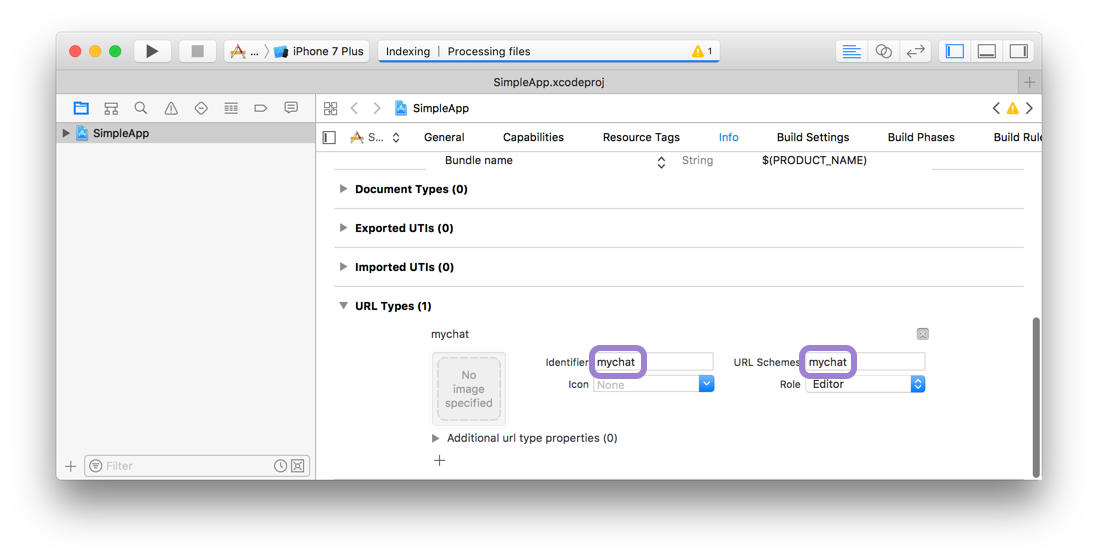
Now you can press play in Xcode, or re-build on the command line:
react-native run-ios
To test the URI on the simulator, run the following:
xcrun simctl openurl booted mychat://chat/Eric
To test the URI on a real device, open Safari and type mychat://chat/Eric.
Android
To configure the external linking in Android, you can create a new intent in the manifest.
In SimpleApp/android/app/src/main/AndroidManifest.xml, add the new VIEW type intent-filter inside the MainActivity entry:
<intent-filter>
<action android:name="android.intent.action.VIEW" />
<category android:name="android.intent.category.DEFAULT" />
<category android:name="android.intent.category.BROWSABLE" />
<data android:scheme="mychat" android:host="mychat" />
</intent-filter>
Now, re-install the app:
react-native run-android
To test the intent handling in Android, run the following:
adb shell am start -W -a android.intent.action.VIEW -d "mychat://mychat/chat/Eric" com.simpleapp
